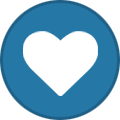FOX Operations X
2 topics in this forum
-
^[] ^[~ Honor bound to defend freedom ~] ^[As an Intel driven national security and law enforcement squad, is our duty is to help protect your children, your community, and your businesses from the most dangerous threats facing our nation. - From mobsters, serial killers, violent street gangs to pedophiles and child predators. Along the way, we support national security alongside Homeland security and federal agencies.] ^[Learn more about how we have evolved with time and more about how we fight crime.] ^[] FOX Operations X Established: 8th may of 2015. Motto: Honor bound to defend freedom Squad balance: CLASSIFIED Squad color: Chrysler Gunmetal Gray (HEX:0200…
-
- 443 replies
- 42.3k views
-
-
^[] ^[Welcome to the official media archive topic for FOX Operations X, an intel-driven national security and law enforcement squad created with a purpose to prevent and eradicate crime, and to protect the people of this country. This topic is intended to showcase different kinds of activities within the squad to the public. These activities may include patrols, roleplays, events etc. Only the representatives of the squad are allowed to post and respond to this topic unless permitted otherwise.] FOX promovideos: Main topic Old media topic ::: Promo Grand Finale S-14 Unit ::: Posting format: ACTIVITY 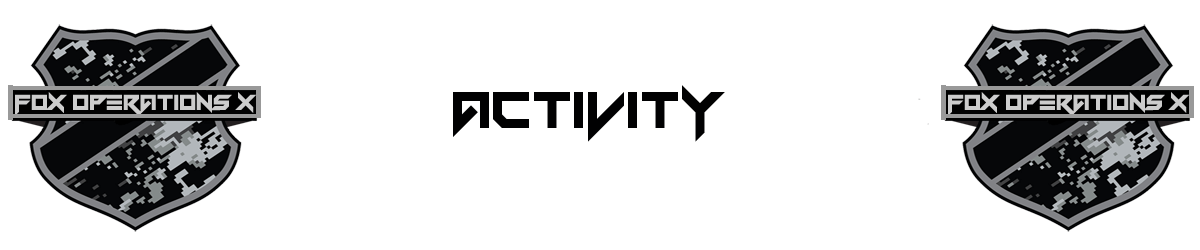 **Da…
-
-
- 1.3k replies
- 46.1k views
-