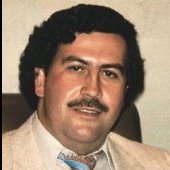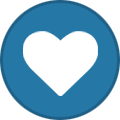Media
This section showcases our in-game presence through screenshots of events, roleplays, and other activities. It offers a visual insight into our journey, growth, and the daily life of our organisation.
3 topics in this forum
-
Welcome to the Medellin Cartel Media Archive Bienvenidos! This is the official archive of our operations and daily street dominance. Here you’ll find media coverage of our store & bank robberies, turfwars and Gangrobs. Stay tuned as we showcase the power, influence, and legacy of the Medellin Cartel across San Andreas. Whether it's blood, bullets, or big wins — we document it all. how to post? [members only!] Spoiler Store robbery [#52] - 28/06/2025 screenshots(spoiler) Last Man Standing [#13] - Winner: @WenDo - 28/06/2025 screenshots(spoiler) Smugg…
-
-
- 63 replies
- 1.1k views
- 2 followers
-
-
Welcome to the Medellin Cartel Roleplays Archive Bienvenidos! This is the official archive of our Roleplays. Here you’ll find media coverage of our Roleplays. Stay tuned as we showcase the power, influence, and legacy of the Medellin Cartel across San Andreas. Whether it's blood, bullets, or big wins — we document it all.
-
- 3 replies
- 149 views
-
-
Welcome to the Medellin Cartel Events Archive Bienvenidos! This is the official archive of our events. Here you’ll find media coverage of our events. Stay tuned as we showcase the power, influence, and legacy of the Medellin Cartel across San Andreas. Whether it's blood, bullets, or big wins — we document it all.
-
-
- 9 replies
- 189 views
-