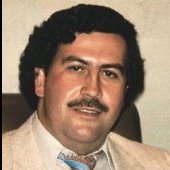Featured Replies
- Prev
- 10
- 11
- 12
- 13
- 14
- 15
- 16
- 17
- 18
- 19
- 20
- Next
- Page 15 of 23
- Prev
- 10
- 11
- 12
- 13
- 14
- 15
- 16
- 17
- 18
- 19
- 20
- Next
- Page 15 of 23

This topic is now closed to further replies.
Share
Followers

![z[Closed]Vory v Zakone](https://ips5.saesrpg.uk/uploads/monthly_2023_09/vvz-logo.cropped.png.fb6a040ba0e6defd91d0feafe45a17e1.png)