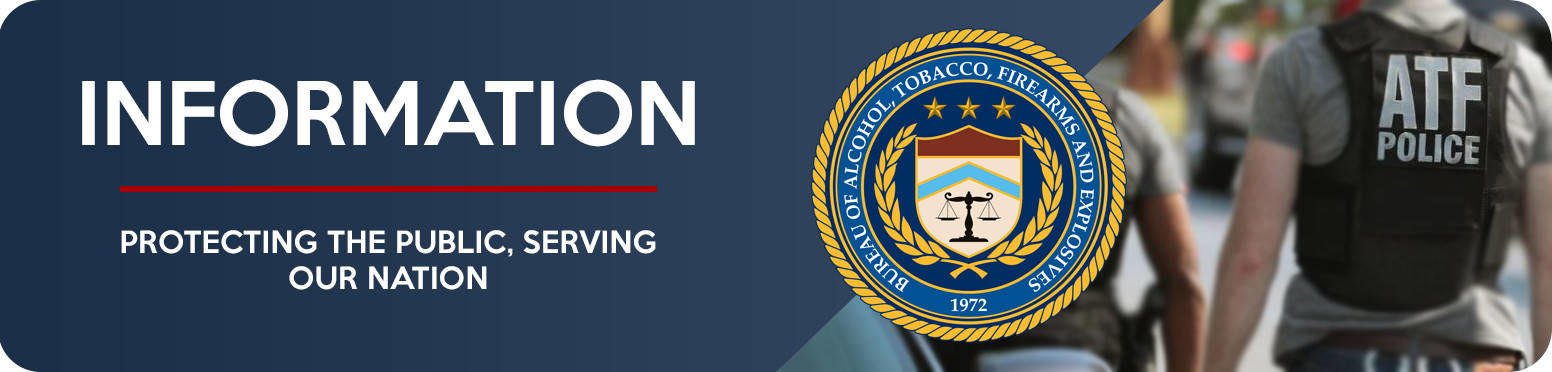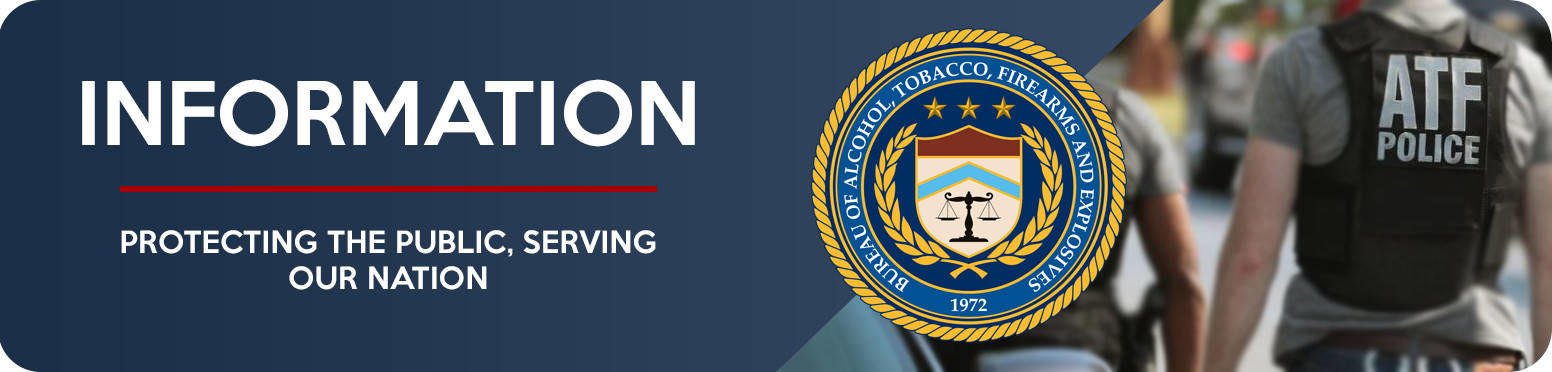
- Closed Organisation
- 4 members
Featured Replies
- Prev
- 2
- 3
- 4
- 5
- 6
- 7
- 8
- Next
- Page 7 of 8
- Prev
- 2
- 3
- 4
- 5
- 6
- 7
- 8
- Next
- Page 7 of 8
Share
Followers
A better way to browse. Learn more.
A full-screen app on your home screen with push notifications, badges and more.