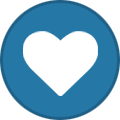Everything posted by CutieCutes
-
The Secret Circle - Media Archive
Activity number: #137 Date: 28/05/2024 Type of activity: Store Rob Screenshot(s):
-
San Andreas Transportation Services Inc. - Official Media Archive
Date: 27/05/2024 Participants: N/A Type of activity: Delivery man Screenshots:
-
San Andreas Transportation Services Inc. - Official Media Archive
Date: 27/05/2024 Participants: N/A Type of activity: Delivery man Screenshots:
-
The Secret Circle - Media Archive
Activity number: #130 Date: 26/05/2024 Type of activity: Store Robbery Screenshot(s):
-
The Secret Circle - Media Archive
Activity number: #129 Date: 26/05/2024 Type of activity: Store Robbery Screenshot(s):
-
San Andreas Transportation Services Inc. - Official Media Archive
Date: 15/05/2024 Participants: Type of activity: Taxi driver Duration: 60+ minutes Screenshots:
-
inactive tr
Address: author of many saes and 1 donkey Account name: theche Last seen: 8th of april Screenshots: https://imgur.com/QBDUvHh
-
inactive tr
Address: unusable trailer Account name: xflowbumper Last seen: 6th April 2024 Screenshots:
-
San Andreas Transportation Services Inc. - Official Media Archive
Date: 02/05/2024 Participants: @CutieCutes Type of activity: Delivering goods as pilot Screenshots
-
San Andreas Transportation Services Inc. - Official Media Archive
Date: 02/05/2024 Participants: @CutieCutes Type of activity: Delivering goods as pilot Screenshots
-
San Andreas Transportation Services Inc. - Official Media Archive
Date: 02/05/2024 Participants: @CutieCutes Type of activity: Delivery Man Screenshots
-
San Andreas Transportation Services Inc. - Official Media Archive
Date: 02/05/2024 Participants: @CutieCutes Type of activity: Delivery Man Screenshots
-
San Andreas Transportation Services Inc. - Official Media Archive
Date: 02/05/2024 Participants: @CutieCutes Type of activity: Delivery Man Screenshots
-
San Andreas Transportation Services Inc. - Official Media Archive
Date: 02/05/2024 Participants: @CutieCutes Type of activity: Delivery Man Screenshots
-
San Andreas Transportation Services Inc. - Official Media Archive
Date: 02/05/2024 Participants: @CutieCutes Type of activity: Delivery Man Screenshots
-
San Andreas Transportation Services Inc. - Official Media Archive
Date: 02/05/2024 Participants: @CutieCutes Type of activity: Delivery Man Screenshots
-
San Andreas Transportation Services Inc. - Official Media Archive
Date: 02/05/2024 Participants: @CutieCutes Type of activity: Delivery Man Screenshots
-
San Andreas Transportation Services Inc. - Official Media Archive
Date: 02/05/2024 Participants: @CutieCutes Type of activity: Delivery Man Screenshots
-
San Andreas Transportation Services Inc. - Official Media Archive
Date: 02/05/2024 Participants: @CutieCutes Type of activity: Delivery Man Screenshots
-
San Andreas Transportation Services Inc. - Official Media Archive
Date: 02/05/2024 Participants: @CutieCutes Type of activity: Delivery Man Screenshots
-
San Andreas Transportation Services Inc. - Official Media Archive
Date: 02/05/2024 Participants: @CutieCutes Type of activity: Delivery Man Screenshots
-
San Andreas Transportation Services Inc. - Official Media Archive
Date: 02/05/2024 Participants: @CutieCutes Type of activity: Delivery Man Screenshots
-
San Andreas Transportation Services Inc. - Official Media Archive
Date: 02/05/2024 Participants: @CutieCutes Type of activity: Delivery Man Screenshots
-
San Andreas Transportation Services Inc. - Official Media Archive
Date: 02/05/2024 Participants: @CutieCutes Type of activity: Delivery Man Screenshots
-
San Andreas Transportation Services Inc. - Official Media Archive
Date: 02/05/2024 Participants: @CutieCutes Type of activity: Delivery Man Screenshots