
-
- Closed Organisation
S.W.A.T Interested in joining SWAT? The process is simple: Note: Recruitment is currently open. - Head to https://discord.gg/KEbCddzVyX and express your interest in a message, even something simple as "Hi I want to join" will do. - A representative of the Management Branch will contact you via PM and if possible arrange for your introduction to SWAT Cadet spawn. - More on the topic of recruitment here: https://saesrpg.uk/forums/topic/34107-swat-academy-recruitment/ Read our topic, get to know us a bit more and most importantly, do your best: https://saesrpg.uk/forums/topic/366-swat-special-weapons-and-tactics/ -
- Closed Organisation
The Desert Eagles Official military of San Andreas and its government. One of the two opposing armies on the SAES:RPG server. Battling against Cuban Liberation Organization, protecting your safety without you even noticing. -
- Closed Organisation
San Andreas Monetary Protection and Services. -
- Closed Organisation
Group for police officers who have obtained the PC diploma. Apply here: https://saesrpg.uk/forums/forum/653-pc-applications/ -
- Closed Organisation
Rogue 21, formerly "Company 21", is a PMC Company unit gone rogue. Operating from their headquarters at the Los Santos docks, Rogue 21 executes high-risk missions with a strict moral code. Once outlaws, they are now celebrated soldiers of justice. If you want to apply, visit the following link, it will lead you to our Discord where you may create an application: https://discord.gg/bUHcPFU3Bk








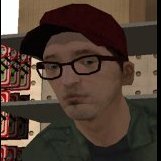



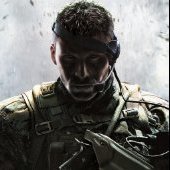







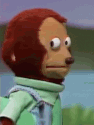





![[SAPD] PC - Pro Cops](https://ips5.saesrpg.uk/uploads/monthly_2023_07/cops.jpg.871669853cbb47f290d151d4d6d7eb29.jpg)
![[SAPD] PC - Pro Cops](https://ips5.saesrpg.uk/uploads/monthly_2023_07/sapdlogo.cropped.png.0094757ebab89a80c7522872abcee9d3.png)












