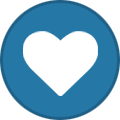-
-
SILIKONDY changed their profile photo
-
inactive
Address: 3 creek way Account name: landsharkppppp Last seen: 11-09-2023 Screenshots: https://imgur.com/BnfvX8q
-
-
-
Aircrafts at store robberies[FEEDBACK REQUIRED]
cry
-
LAPD_Spanish_VEN started following SILIKONDY
- Happy birthday Pasta!
-
S.W.A.T. | Official Media Archive
Date: 09/11/2022 Activity: vip Screenshots: [s=] [/s]
-
S.W.A.T. | Official Media Archive
Date: 06/11/2022 Activity: BR Screenshots: [s=] [/s]
-
S.W.A.T. | Official Media Archive
Date: 05/11/2022 Activity: vip Screenshots: [s=][/s]
-
S.W.A.T. | Official Media Archive
Date: 04/11/2022 Activity: CR, BR Screenshots: [s=] [/s]
-
S.W.A.T. | Official Media Archive
Date: 04/11/2022 Activity: VIP Screenshots: [s=] [/s]
-
S.W.A.T. | Official Media Archive
Date: 01/11/2022 Activity: Stopping BR Screenshots: [s=] [/s]
-
S.W.A.T. | Official Media Archive
Date: 01/11/2022 Activity: Stopping SR Screenshots: [s=] [/s]
-
S.W.A.T. | Official Media Archive
Date: 01/11/2022 Activity: Patrol Screenshots: [s=] [/s]
-
S.W.A.T. | Official Media Archive
Date: 30/10/2022 Activity: Stopping br Screenshots: [s=] [/s]
-
S.W.A.T. | Official Media Archive
Date: 28/10/2022 Activity: VIP Screenshots: [s=] [/s]
-
S.W.A.T. | Official Media Archive
Date: 28/10/2022 Activity: VIP Screenshots: [s=] [/s]
-
S.W.A.T. | Official Media Archive
Date: 21/10/2022 Activity: GR Screenshots: [s=] [/s]