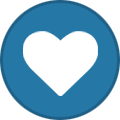-
Part of the Journey is the End - SAFP
Our journey has come to an end. I'm glad that I found many good memories in this squad. I hope that after this, everyone will be successful in real life. 👋🏻 👋🏻
-
-
-
-
SAFP || Official Media Archive
Type of Activity: Responding to SRs and Securing VIP Members: @Supreme @halo @Rocky @Troyano @kellerman @Seol @JamesSpartan Screenshots: ::: :::
-
SAFP || Official Media Archive
@Ninja said in ICE || Media Archive: Date: 6/7/2020 Main characters: @KanoX @LAPD_Spanish_VEN @Axel @Gonza @Peyraa @Nicoo130903 @Supreme @Cristian Story:After a great investigation we found the drug factory and from watching it so much and looking for our hidden agent, he told us the day that the bosses would be in the factory, we at once prepared an operation to arrest those criminals of a human being and arrested that malicious that only asian damage to our community and after this I think that they will reflect and not do what is wrong. End ... Screenshots: ::: :::
-
SAFP || Official Media Archive
Types of activity: Responding to Bank Robbery and Jail break Members online: @Supreme @Halo @ROBERT-911 @Joaocqc45 @Swal @Formula Screenshots: https://imgur.com/a/oF1pubs
-
SAFP || Official Media Archive
Types of activity: Responding to Store Robbery Members online: @Supreme @kellerman @ROBERT-911 @Joaocqc45
-
SAFP || Official Media Archive
^[Activity] ::: :::
-
SAFP || Official Media Archive
Type: Hide and Seek LWS/G6: @Colobria Prize: 1m Winner: @baphomet
-
SAFP || Official Media Archive
^[Activity] ::: :::
-
SAFP || Official Media Archive
^[Activity] Screenshots: ::: ::: ^[Training] ::: ::: ^[Securing VIP]
-
SAFP || Official Media Archive
Type: Last Man Standing LWS/G6: @XpookS Prize: 1m Winner: @Juky
-
SAFP || Official Media Archive
^[Activity] Members online: @supreme @halo @SAFP-Stone @side @kellerman @ROBERT-911 @Lescano @bruuno ,007 Screenshots: ::: ::: ^[Securing VIP]
-
SAFP || Official Media Archive
^[Activity] ^[] Screenshots: ::: ::: ^[Securing VIP] ^[]
-
SAFP || Official Media Archive
^[Activity] ^[] Screenshots: ::: ::: ^[Securing VIP] ^[]
-
SAFP || Official Media Archive
^[Activity] ^[] Screenshots: ::: ::: ^[Responding to Store Robbery] ^[] Screenshots: ::: ::: ^[Securing VIP] ^[]
-
SAFP || Official Media Archive
^[Activity] ^[] Screenshots: ::: ::: ^[Responding to Store Robbery] ^[] Screenshots: ::: ::: ^[Securing VIP] ^[] Screenshots: https://imgur.com/a/QaGpaEe
-Supreme-
Members
-
Joined
-
Last visited