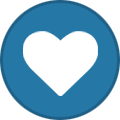Everything posted by Ammarr
-
raceTECH - Media Archive
Type of race: Raceflag Race participants: Refer to screenshots Start: Refer to screenshots Winners (1st/2nd/3rd if applicable): Refer to screenshots Screenshots:
-
raceTECH - Media Archive
Type of race: Raceflag Race participants: Refer to screenshots Start: Refer to screenshots Winners (1st/2nd/3rd if applicable): Refer to screenshots Screenshots:
-
raceTECH - Media Archive
Type of race: Raceflag Race participants: Refer to screenshots Start: Refer to screenshots Winners (1st/2nd/3rd if applicable): Refer to screenshots Screenshots:
-
raceTECH - Media Archive
Type of race: Raceflag Race participants: Refer to screenshots Start: Refer to screenshots Winners (1st/2nd/3rd if applicable): Refer to screenshots Screenshots:
-
raceTECH - Media Archive
Type of race: Raceflag Race participants: Refer to screenshots Start: Refer to screenshots Winners (1st/2nd/3rd if applicable): Refer to screenshots Screenshots:
-
raceTECH - Media Archive
Type of race: Raceflag Race participants: Refer to screenshots Start: Refer to screenshots Winners (1st/2nd/3rd if applicable): Refer to screenshots Screenshots:
-
raceTECH - Media Archive
Type of race: Raceflag Race participants: Refer to screenshots Start: Refer to screenshots Winners (1st/2nd/3rd if applicable): Refer to screenshots Screenshots:
-
raceTECH - Media Archive
Type of race: Raceflag Race participants: Refer to screenshots Start: Refer to screenshots Winners (1st/2nd/3rd if applicable): Refer to screenshots Screenshots:
-
raceTECH - Media Archive
Type of race: Raceflag Race participants: Refer to screenshots Start: Refer to screenshots Winners (1st/2nd/3rd if applicable): Refer to screenshots Screenshots:
-
raceTECH - Media Archive
Type of race: Raceflag Race participants: Refer to screenshots Start: Refer to screenshots Winners (1st/2nd/3rd if applicable): Refer to screenshots Screenshots:
-
raceTECH - Media Archive
Type of race: Raceflag Race participants: Refer to screenshots Start: Refer to screenshots Winners (1st/2nd/3rd if applicable): Refer to screenshots Screenshots:
-
raceTECH - Media Archive
Type of race: Raceflag Race participants: Refer to screenshots Start: Refer to screenshots Winners (1st/2nd/3rd if applicable): Refer to screenshots Screenshots:
-
raceTECH - Media Archive
Type of race: Raceflag Race participants: Refer to screenshots Start: Refer to screenshots Winners (1st/2nd/3rd if applicable): Refer to screenshots Screenshots:
-
raceTECH - Media Archive
Type of race: Raceflag Race participants: Refer to screenshots Start: Refer to screenshots Winners (1st/2nd/3rd if applicable): Refer to screenshots Screenshots:
-
Black~Bullets | Media Archive
Store Robbery #1 | 22/08/2023 Store Robbery #2 | 22/08/2023 Store Robbery #3 | 22/08/2023 VIP #1 | 22/08/2023 VIP #2 | 22/08/2023 Store Robbery #4 | 22/08/2023 Store Robbery #5 | 22/08/2023 Camels Assisting Z BR at SF Bank | 22/8/2023 Store Robbery #6 | 22/08/2023 Black~Bullets Bank Rob RC Bank 22.8.2023 Black~Bullets Bank Rob SF Bank 22.8.2023 Store Robbery #7 | 22/08/2023 Store Robbery #8 | 22/08/2023 Store Robbery #9 | 22/08/2023 Store Robbery #1 | 23/08/2023 Store Robbery #2 | 23/08/2023 Camels Assisting UE BR at LV Bank | 23/8/2023 Black~Bullets Bank Rob LV Bank 23.8.2023 Camels Assisting ThC BR at LV Bank | 23/8/2023 Camels Assisting Z BR at LV Bank | 24/8/2023 Camels Assisting ThC BR at SF Bank | 24/8/2023 Camels Assisting PBR at LV Bank | 24/8/2023
-
Black~Bullets | Media Archive
Solo Casino Robbery 😛
-
raceTECH - Media Archive
Type of race: Raceflag Race participants: Refer to screenshots Start: Refer to screenshots Winners (1st/2nd/3rd if applicable): Refer to screenshots Screenshots:
-
raceTECH - Media Archive
Type of race: Raceflag Race participants: Refer to screenshots Start: Refer to screenshots Winners (1st/2nd/3rd if applicable): Refer to screenshots Screenshots:
-
raceTECH - Media Archive
Type of race: Raceflag Race participants: Refer to screenshots Start: Refer to screenshots Winners (1st/2nd/3rd if applicable): Refer to screenshots Screenshots:
-
raceTECH - Media Archive
Type of race: Raceflag Race participants: Refer to screenshots Start: Refer to screenshots Winners (1st/2nd/3rd if applicable): Refer to screenshots Screenshots:
-
raceTECH - Media Archive
Type of race: Raceflag Race participants: Refer to screenshots Start: Refer to screenshots Winners (1st/2nd/3rd if applicable): Refer to screenshots Screenshots:
-
raceTECH - Media Archive
Type of race: Raceflag Race participants: Refer to screenshots Start: Refer to screenshots Winners (1st/2nd/3rd if applicable): Refer to screenshots Screenshots:
-
raceTECH - Media Archive
Type of race: Raceflag Race participants: Refer to screenshots Start: Refer to screenshots Winners (1st/2nd/3rd if applicable): Refer to screenshots Screenshots:
-
raceTECH - Media Archive
Type of race: Raceflag Race participants: Refer to screenshots Start: Refer to screenshots Winners (1st/2nd/3rd if applicable): Refer to screenshots Screenshots:
-
raceTECH - Media Archive
Type of race: Raceflag Race participants: Refer to screenshots Start: Refer to screenshots Winners (1st/2nd/3rd if applicable): Refer to screenshots Screenshots: