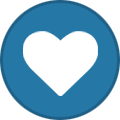Everything posted by Ammarr
-
raceTECH - Media Archive
Type of race: Raceflag Race participants: Refer to screenshots Start: Refer to screenshots Winners (1st/2nd/3rd if applicable): Refer to screenshots Screenshots:
-
raceTECH - Media Archive
Type of race: Raceflag Race participants: Refer to screenshots Start: Refer to screenshots Winners (1st/2nd/3rd if applicable): Refer to screenshots Screenshots:
-
raceTECH - Media Archive
Type of race: Raceflag Race participants: Refer to screenshots Start: Refer to screenshots Winners (1st/2nd/3rd if applicable): Refer to screenshots Screenshots:
-
raceTECH - Media Archive
Type of race: Raceflag Race participants: Refer to screenshots Start: Refer to screenshots Winners (1st/2nd/3rd if applicable): Refer to screenshots Screenshots:
-
raceTECH - Media Archive
Type of race: Raceflag Race participants: Refer to screenshots Start: Refer to screenshots Winners (1st/2nd/3rd if applicable): Refer to screenshots Screenshots:
-
raceTECH - Media Archive
Type of race: Raceflag Race participants: Refer to screenshots Start: Refer to screenshots Winners (1st/2nd/3rd if applicable): Refer to screenshots Screenshots:
-
raceTECH - Media Archive
Type of race: Raceflag Race participants: Refer to screenshots Start: Refer to screenshots Winners (1st/2nd/3rd if applicable): Refer to screenshots Screenshots:
-
raceTECH - Media Archive
Type of race: Raceflag Race participants: Refer to screenshots Start: Refer to screenshots Winners (1st/2nd/3rd if applicable): Refer to screenshots Screenshots:
-
raceTECH - Media Archive
Type of race: Raceflag Race participants: Refer to screenshots Start: Refer to screenshots Winners (1st/2nd/3rd if applicable): Refer to screenshots Screenshots:
-
raceTECH - Media Archive
Type of race: Raceflag Race participants: Refer to screenshots Start: Refer to screenshots Winners (1st/2nd/3rd if applicable): Refer to screenshots Screenshots:
-
raceTECH - Media Archive
Type of race: Raceflag Race participants: Refer to screenshots Start: Refer to screenshots Winners (1st/2nd/3rd if applicable): Refer to screenshots Screenshots:
-
raceTECH - Media Archive
Type of race: Raceflag Race participants: Refer to screenshots Start: Refer to screenshots Winners (1st/2nd/3rd if applicable): Refer to screenshots Screenshots:
-
raceTECH - Media Archive
Type of race: Raceflag Race participants: Refer to screenshots Start: Refer to screenshots Winners (1st/2nd/3rd if applicable): Refer to screenshots Screenshots:
-
raceTECH - Media Archive
Type of race: Raceflag Race participants: Refer to screenshots Start: Refer to screenshots Winners (1st/2nd/3rd if applicable): Refer to screenshots Screenshots:
-
raceTECH - Media Archive
Type of race: Raceflag Race participants: Refer to screenshots Start: Refer to screenshots Winners (1st/2nd/3rd if applicable): Refer to screenshots Screenshots:
-
raceTECH - Media Archive
Type of race: Raceflag Race participants: Refer to screenshots Start: Refer to screenshots Winners (1st/2nd/3rd if applicable): Refer to screenshots Screenshots:
-
Black~Bullets | Media Archive
Activity: Rogue BR BB Date: 28/07/2023 Screenshot(s): Activity: SR Date: 28/07/2023 Screenshot(s):
-
Black~Bullets | Media Archive
CR 28.7.2023
-
Black~Bullets | Media Archive
Camels BR in TR (8/8) | 28/07/2023 Camels BR in RC (8/8) | 28/07/2023
-
Black~Bullets | Media Archive
Activity: VvZ BR BB Date: 27/07/2023 Screenshot(s):
-
Black~Bullets | Media Archive
Camels BR in Bayside (8/8) | 27/07/2023 Camels BR in TR (8/8) | 27/07/2023
-
Black~Bullets | Media Archive
CR 27.7.2023
-
Black~Bullets | Media Archive
Activity: TURF Date: 25/07/2023 Screenshot(s): BEFORE AFTER
-
raceTECH - Media Archive
raceTech EVENT! 1v1 Racing Tournment at the track! Winner Price : 20.000.000🤑
-
raceTECH - Media Archive
Type of race: Raceflag Race participants: Refer to screenshots Start: Refer to screenshots Winners (1st/2nd/3rd if applicable): Refer to screenshots Screenshots: