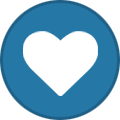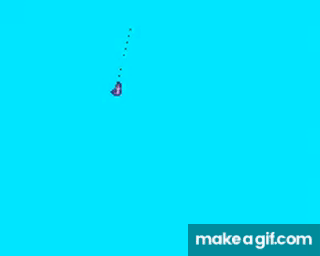
-
Grg797 changed their profile photo
-
S.W.A.T. | Official Media Archive
Date: 18/09/2025 Activity: Securing MR Participants: @Mistigun @Lucifer Screenshots
-
The Outfit - Media Archive
The Outfit - In blood, we trust. 18/03/2025 Store robbery
-
The Outfit - Media Archive
The Outfit - In blood, we trust. 18/03/2025 VIP
-
The Outfit - Media Archive
The Outfit - In blood, we trust. 18/03/2025 R br assist
-
The Outfit - Media Archive
The Outfit - In blood, we trust. 18/03/2025 Store robbery
-
The Outfit - Media Archive
The Outfit - In blood, we trust. 18/03/2025 Store robbery
-
The Outfit - Media Archive
The Outfit - In blood, we trust. 18/03/2025 VIP
-
The Outfit - Media Archive
The Outfit - In blood, we trust. 18/03/2025 BC BR
-
The Outfit - Media Archive
The Outfit - In blood, we trust. 18/03/2025 Store robbery
-
The Outfit - Media Archive
The Outfit - In blood, we trust. 18/03/2025 Turf
-
The Outfit - Media Archive
The Outfit - In blood, we trust. 18/03/2025 oL br assist
-
The Outfit - Media Archive
The Outfit - In blood, we trust. 18/03/2025 Turf
-
The Outfit - Media Archive
The Outfit - In blood, we trust. 17/03/2025 casino robbery
-
The Outfit - Media Archive
The Outfit - In blood, we trust. 17/03/2025 br assist
-
The Outfit - Media Archive
The Outfit - In blood, we trust. 17/03/2025 bc BR