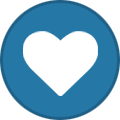-
Killing Joke Media Archive
Activity: CripZ BR Assist Date: 24/02/24 Screenshot(s):
-
raceTECH - Media Archive
Type of race: Raceflag Race participants: Refer to screenshots Start: Refer to screenshots Winners (1st/2nd/3rd if applicable): Refer to screenshots Screenshots
-
raceTECH - Media Archive
Type of race: Raceflag Race participants: Refer to screenshots Start: Refer to screenshots Winners (1st/2nd/3rd if applicable): Refer to screenshots Screenshots
-
raceTECH - Media Archive
Type of race: Raceflag Race participants: Refer to screenshots Start: Refer to screenshots Winners (1st/2nd/3rd if applicable): Refer to screenshots Screenshots
-
raceTECH - Media Archive
Type of race: Raceflag Race participants: Refer to screenshots Start: Refer to screenshots Winners (1st/2nd/3rd if applicable): Refer to screenshots Screenshots
-
raceTECH - Media Archive
Type of race: Raceflag Race participants: Refer to screenshots Start: Refer to screenshots Winners (1st/2nd/3rd if applicable): Refer to screenshots Screenshots
-
raceTECH - Media Archive
Type of race: Raceflag Race participants: Refer to screenshots Start: Refer to screenshots Winners (1st/2nd/3rd if applicable): Refer to screenshots Screenshots
-
raceTECH - Media Archive
Type of race: Raceflag Race participants: Refer to screenshots Start: Refer to screenshots Winners (1st/2nd/3rd if applicable): Refer to screenshots Screenshots
-
raceTECH - Media Archive
Type of race: Raceflag Race participants: Refer to screenshots Start: Refer to screenshots Winners (1st/2nd/3rd if applicable): Refer to screenshots Screenshots
-
raceTECH - Media Archive
Type of race: Raceflag Race participants: Refer to screenshots Start: Refer to screenshots Winners (1st/2nd/3rd if applicable): Refer to screenshots Screenshots
-
raceTECH - Media Archive
Type of race: Raceflag Race participants: Refer to screenshots Start: Refer to screenshots Winners (1st/2nd/3rd if applicable): Refer to screenshots Screenshots
-
raceTECH - Media Archive
Type of race: Raceflag Race participants: Refer to screenshots Start: Refer to screenshots Winners (1st/2nd/3rd if applicable): Refer to screenshots Screenshots
-
raceTECH - Media Archive
Type of race: Raceflag Race participants: Refer to screenshots Start: Refer to screenshots Winners (1st/2nd/3rd if applicable): Refer to screenshots Screenshots
-
raceTECH - Media Archive
Type of race: Raceflag Race participants: Refer to screenshots Start: Refer to screenshots Winners (1st/2nd/3rd if applicable): Refer to screenshots Screenshots
-
OutLaws - Media Archive
Bank Robbery Number: 12 Bank Robbery Date: 24/01/2024 Bank Robbery Screenshots oL BR SF 8/8
Marley
Members
-
Joined
-
Last visited