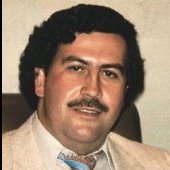Leaderboard
Most reputation
-

WenDo
Donator10,293Points2,451Posts -
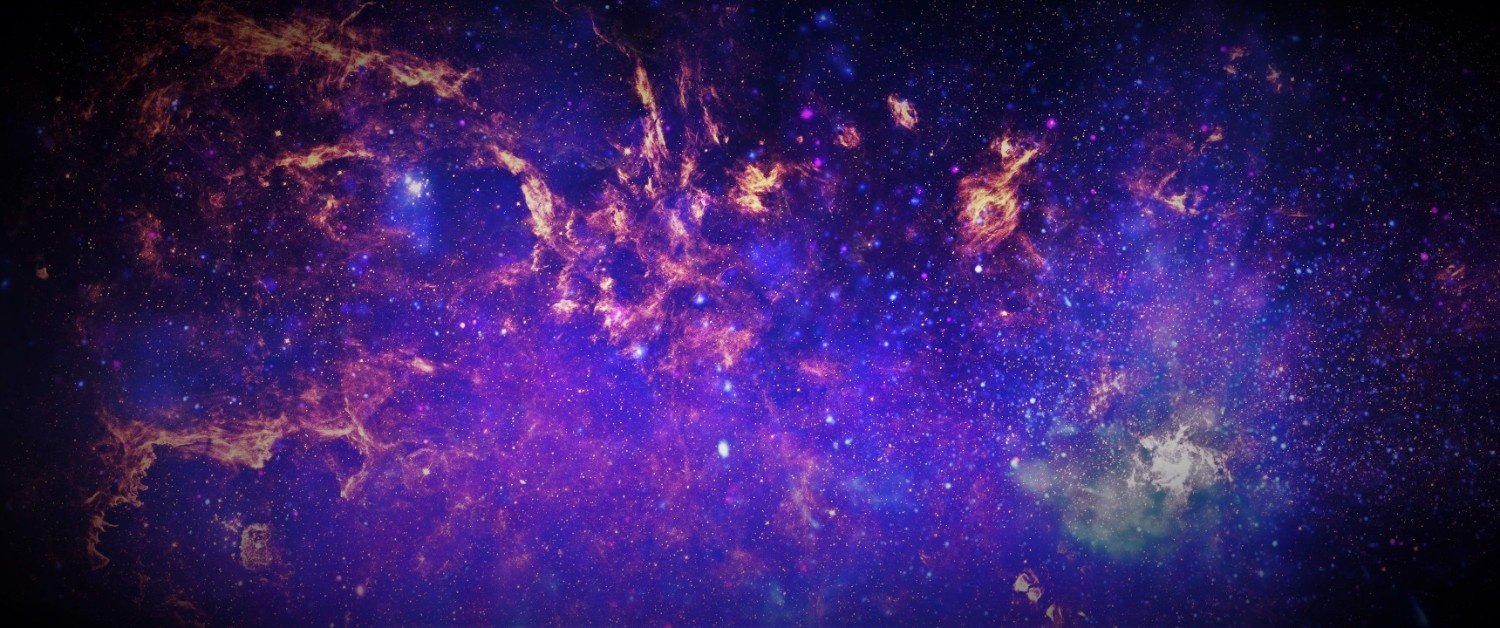
Brophy
SAES HQ Leader9,935Points3,075Posts -
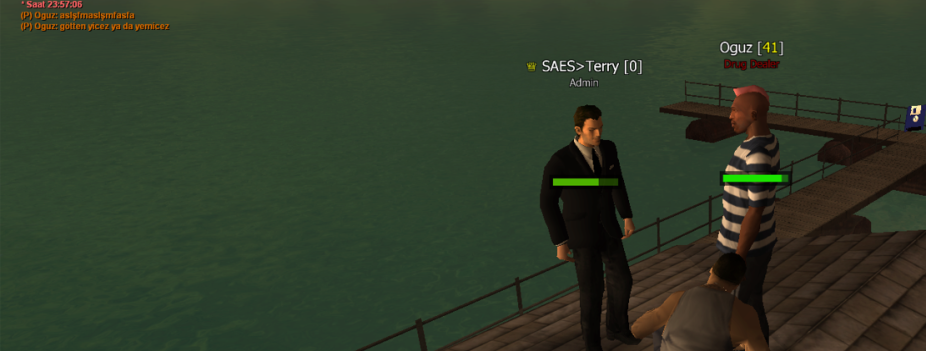
Terry
SAES Members8,205Points3,188Posts -

Judyy
Members8,046Points2,141Posts -

Markus
Donator7,467Points2,013Posts -
MrSolrac
SAES Members7,462Points4,865Posts -
zKill98
Donator7,328Points1,169Posts -

Law
Members6,825Points1,473Posts
Most content
-
MrSolrac
SAES Members7,462Points4,865Posts -
.jpg.3bd3261086e6133c51ee199fc90e2a42.jpg)
MetalHead
Donator1,392Points3,978Posts -
Tut
SAES Creative4,347Points3,206Posts -
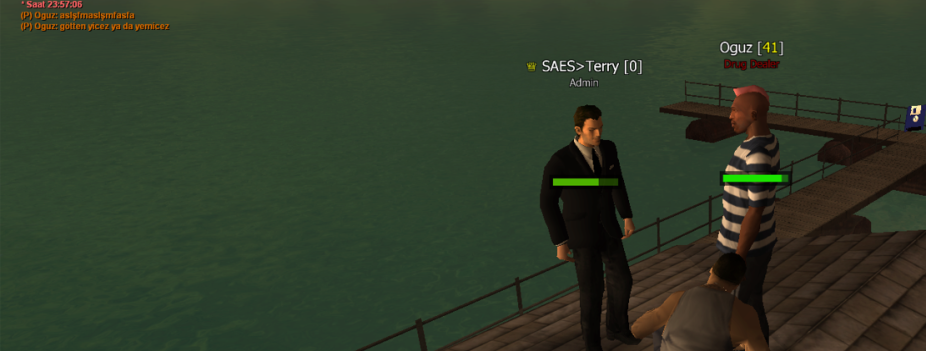
Terry
SAES Members8,205Points3,188Posts -
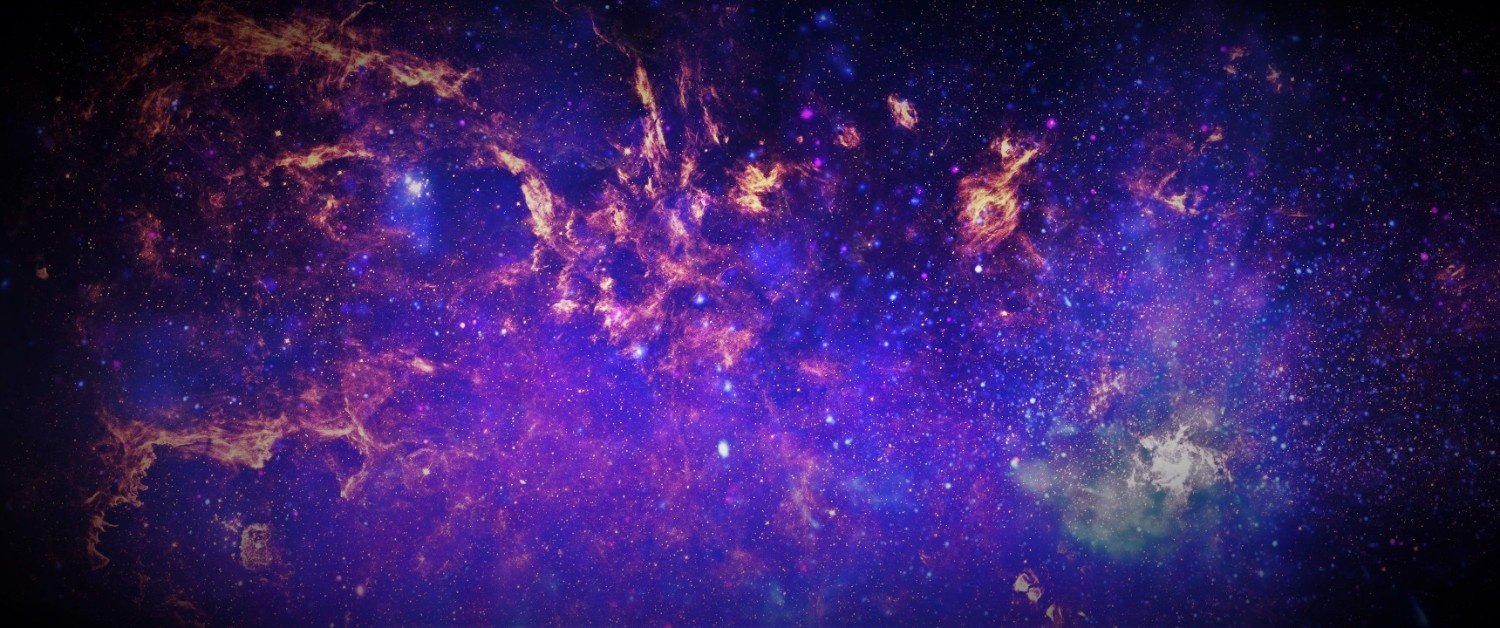
Brophy
SAES HQ Leader9,935Points3,075Posts -
Orten1
Donator3,671Points2,906Posts -

Crash
SAES Community Staff1,849Points2,747Posts -
JohnnyEnglish
SAES Gang Manager4,341Points2,693Posts